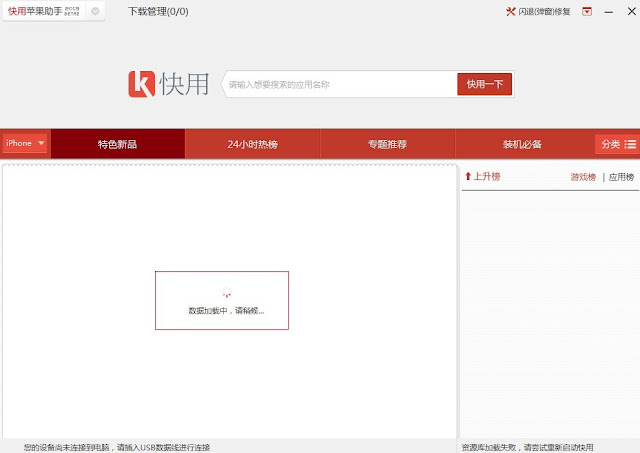Best Methods To Backup Contacts From Android
Method 1st:- Backup Android Contact To SD Card
Contact App is an inbuilt Android app that comes with every Android device. It is used to manage contacts on our Android device, saved new contacts and allow to take backup of contacts into SD card or sim Card. We can transfer these contacts into PC or some other device.
Steps to Backup contacts.
1. Open your Android device menu and click on contact App.
2. Click the Tap button now you see a popup Menu.
3. In the menu tap import/export menu item.
4. Now you see import/export popup menu. In the menu select export to external storage.
5. In this way you can backup your Android contacts to SD card. The backup contacts are stored in VCard file in the SD card.
6. Now you can connect your phone with PC using Wifi and USB cable and Drag and Drop your contacts to PC or Laptop.
Method 2nd:- Backup Android Contacts To Gmail.
You can also backup your Android phone contacts on your gmail Account by using the following simple steps.
Steps to Backup all contacts.
1. Open your Android menu and finds settings. You can also open setting by home screen drop down menu.
2. In the settings click on the scroll button to find Account and sync.
3. After that Login to your Gmail Account and tap sync contact option. It will take few minutes.
4. If you already save your contacts to your gmail Account, then you need not to follow first to steps and then directly login to your Account. Please open your Gmail on PC.
5. Select the contacts you want to backup and click more button then select export button.
6. Choose the selected contact radio button and select the vcard format then you can save your contact to PC. You can open them in the Address book.
Method 3rd:- Backup Android Contact To PC
MobileGo is an efficient Application for sharing Android device data with computers. We can transfer data to and from Android to computer and vice versa. The app is available for both Windows and Mac OS. It allow you to take backup of your contacts just with one click.
Steps to Take Backup of All Contacts
2. Connect your Android device with WiFi or via a USB cable. Software will Automatically detect your Android device and show in the primary Window.
3. Now click on the contact tab to open the contact management Window.
4. In the contact management Window you see a list of your phone contacts.
5. Select the contacts and click on import/export button.
6. Now see a drop down menu. In the menu select export selected contacts to computer or export all contacts to computer.
7. Now your contact list is ready and you can view it using Outlook Express, Window address book etc in vCard file.
So these are some best ways to backup all contacts on android smartphone easily. If you know any other method don't forget to share it with us in comments.