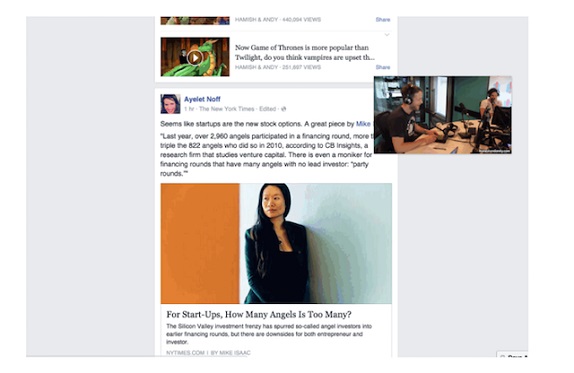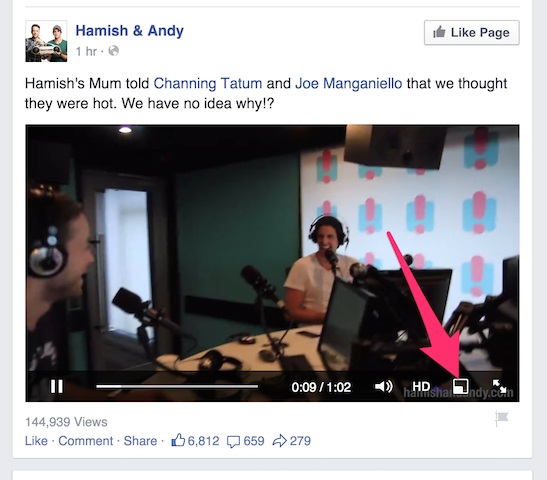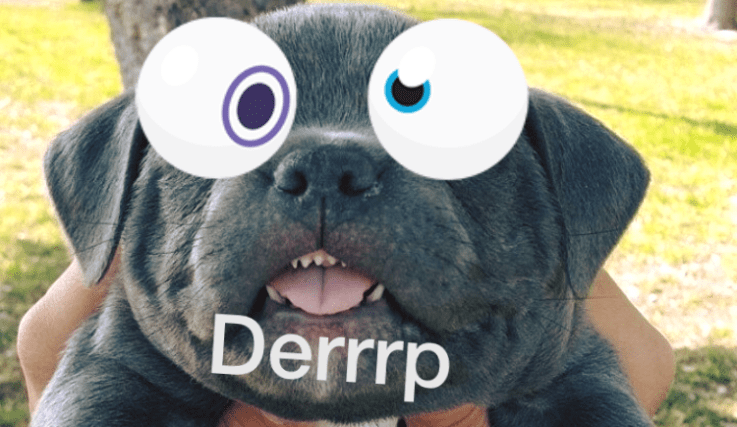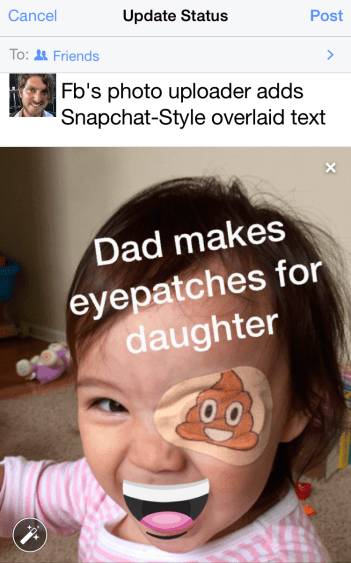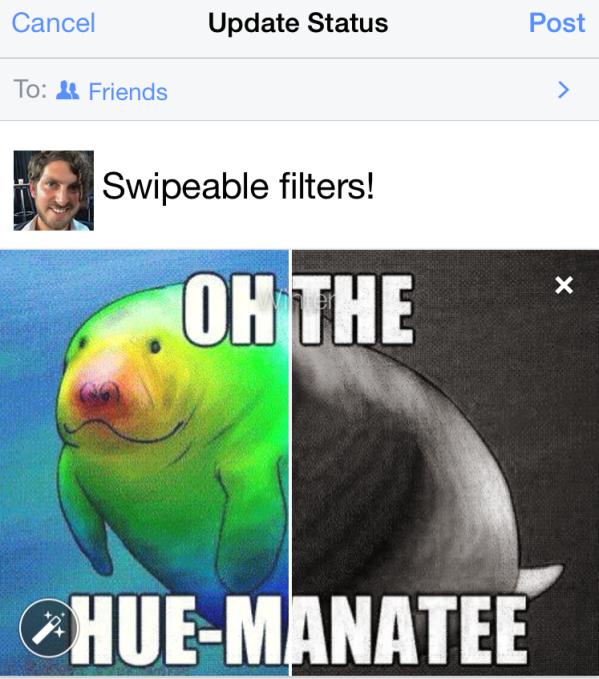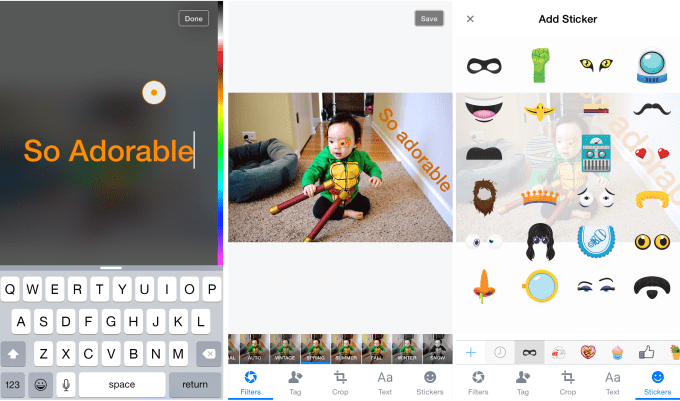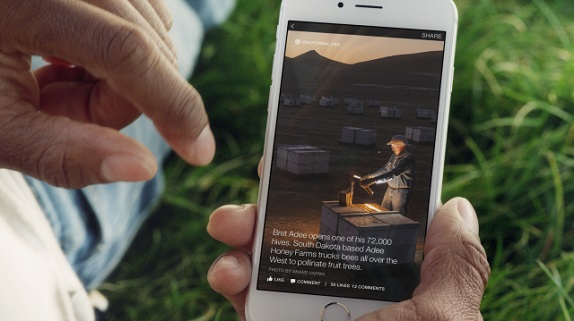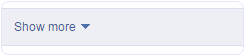Here is the trick for combine Facebook Profile Picture and Cover Photo :)
How To Combine Facebook Profile Picture And Cover Photo. ?
Given below are simple and easy to follow steps on how to combine your Facebook profile picture and cover photo. Follow them and you can easily create a visual masterpiece for your Facebook timeline. We just have to upload the photo from which this service will cut down exactly same portion which will be used for profile and cover location and results as combination.
Steps To Combine Facebook Profile Picture And Cover Photo Are:
Step 1. Click the link given below to access the combine Facebook profile picture and cover photo tool . Visit Here
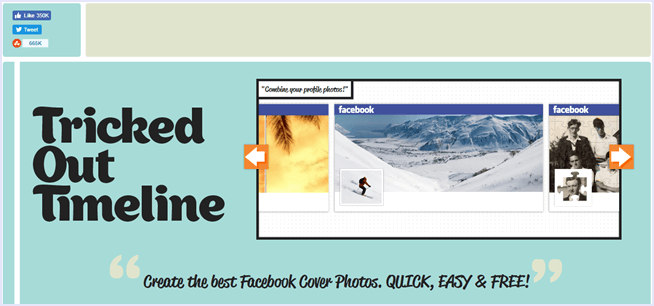
Step 2. Then, click on “Merge profile picture and cover photo” option.
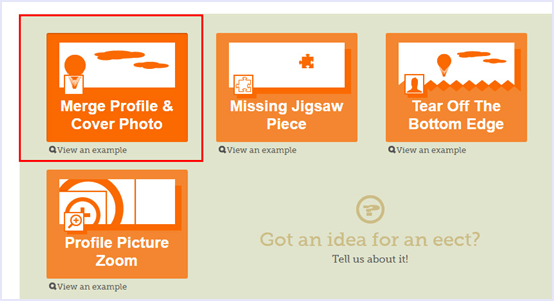
Step 3. Now you have two options. You can either upload a photo or import your current Facebook cover pic. Choose accordingly.
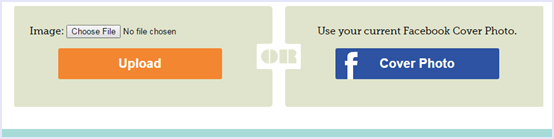
Step 4. Once the uploading is complete, you will be able to see a preview of your creation. If you are satisfied, click “Done”.
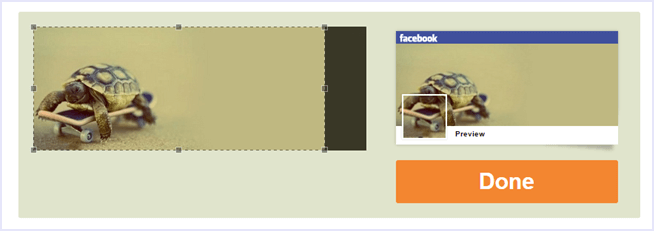
Step 5. Now, all you have to do is download the profile picture as well as the cover photo separately.
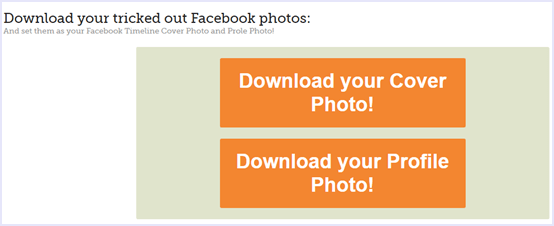
Step 6. Then, upload the images you just downloaded to you Facebook profile as you profile picture and cover photo.
And now you have successfully combined Facebook profile picture and cover photo.
In conclusion, this is the easiest method to combine Facebook profile picture and cover photo. Share your profile with as and tell us your experience in the comments below. All your suggestions are welcome.
How To Combine Facebook Profile Picture And Cover Photo
Rajat
Tuesday, March 14, 2017