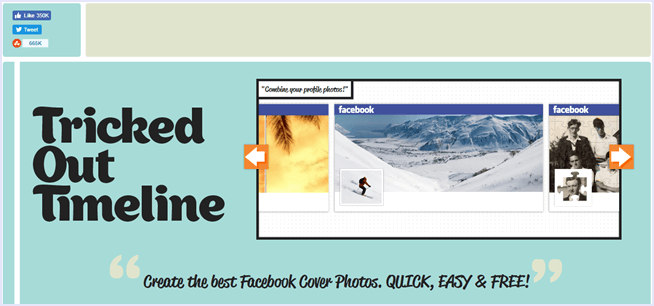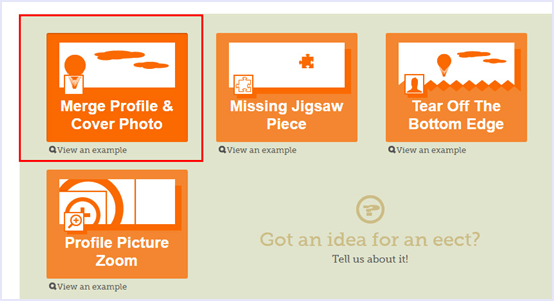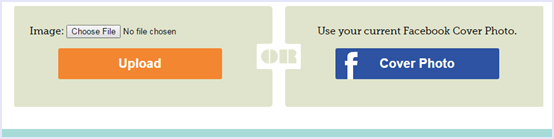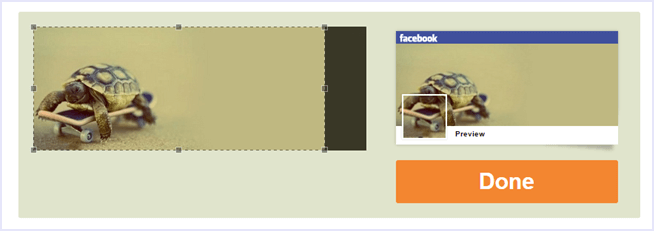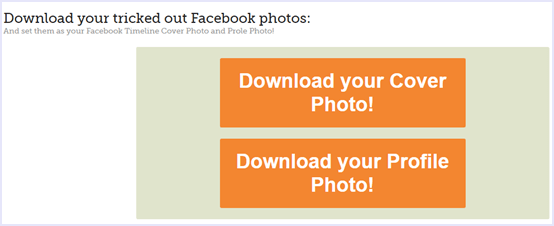Results for
"Facebook Tricks"
How To Combine Facebook Profile Picture And Cover Photo
Here is the trick for combine Facebook Profile Picture and Cover Photo :)
How To Combine Facebook Profile Picture And Cover Photo. ?
Given below are simple and easy to follow steps on how to combine your Facebook profile picture and cover photo. Follow them and you can easily create a visual masterpiece for your Facebook timeline. We just have to upload the photo from which this service will cut down exactly same portion which will be used for profile and cover location and results as combination.
Steps To Combine Facebook Profile Picture And Cover Photo Are:
Step 1. Click the link given below to access the combine Facebook profile picture and cover photo tool .
Visit Here 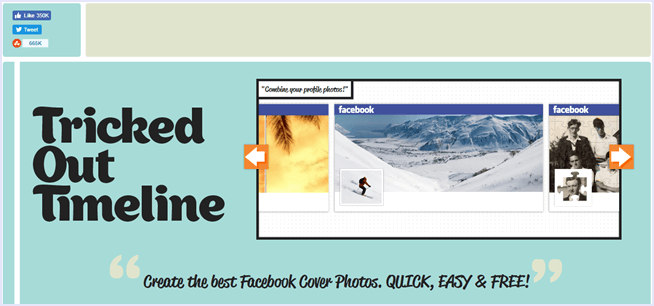
Step 2. Then, click on “Merge profile picture and cover photo” option.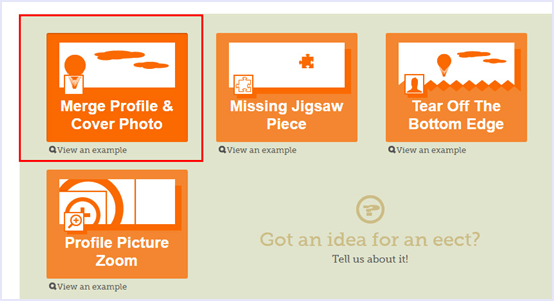
Step 3. Now you have two options. You can either upload a photo or import your current Facebook cover pic. Choose accordingly.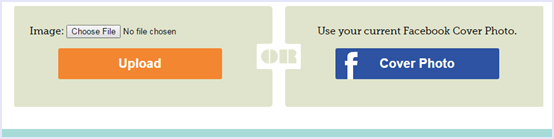
Step 4. Once the uploading is complete, you will be able to see a preview of your creation. If you are satisfied, click “Done”.
Step 5. Now, all you have to do is download the profile picture as well as the cover photo separately.
Step 6. Then, upload the images you just downloaded to you Facebook profile as you profile picture and cover photo.
And now you have successfully combined Facebook profile picture and cover photo.
In conclusion, this is the easiest method to combine Facebook profile picture and cover photo. Share your profile with as and tell us your experience in the comments below. All your suggestions are welcome.
Methods To Block App & Game Requests On Facebook
Steps To Block App Or Game Requests On Facebook
- First of click on the top right side settings icon in your profile.
- Then click on the settings option.
- After that click on the option of blocking available on the left side panel of settings page.
- In Blocking Page there are many options available which are required to block different functionality.
Two blocking option which required are
1. Block App inviteIf is useful if you want to block any particular friend. Once you block that person then you will not receive further invitation of request and apps from that person. So if you want to block multiple person who send invitation then you need to add his or her name in the block user box.
2. Block Apps
In case multiple friends are sending you same game or app request then there is an option for block app. Simply type the name of that app in the block app box and you have done.
2nd Method:-
If case you don't want to follow explained method or you want to try another way which may be find easy as compare to above. - First of open Games App center.
- Then click on the activity option available on the top menu.
- Now you will be able to see all the pending invites from your friends.
- Simply click on the Cross "X" or Ignore All button appear on the app request.
- After that this option will come
So these are the best methods to block apps and Game Requests on Facebook ;) PS: Don't enjoy these methods alone also share with your friends :D
How To Disable/Hide Seen On Facebook Chat/Messages
Facebook is a largest social media platform. We perform different type of tasks like posting status, photos, making friends and do chatting with them. The basic reason behind Facebook addiction is chatting with friends. Almost every person who love to use Facebook want to spent their time by doing chatting with each and every person who is online at that time. Facebook chat having many different features like text chatting, video chatting, stickers, attach files, photos and more. Chat box includes additional settings like turn on and off chat for specific list and people, play sound facility and many other.
But for making user experience more better, Facebook introduce two real time working features like typing and seen messages which appears on both users end. Typing feature is amazing but few people don't like seen option. Just because after reading someone message seen option start appearing but problem is when we don't want to reply that specific person then seen option create trouble. Seen option is visible even chat is offline. No doubt we can easily mark then as unread manually but don't worry today i am going to discuss about how we can automatically hide seen option.
Method To Disable Seen Option on Facebook Automatically
Note:- This method is working only on Web version and only on the same device where you will install below given extension according to browser type.
- First of all install Below given extension.
- Choose and install above given extension according to browser type.
- After installing extension restart your browser.
- Now Login your Facebook account on that browser Seen option will not visible to your friends while doing chatting.