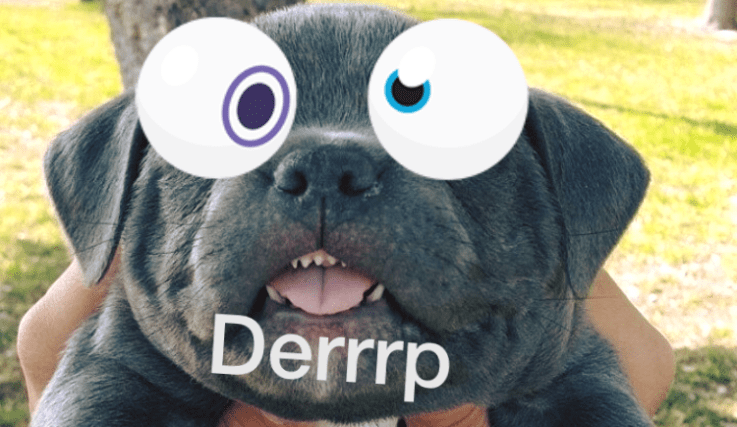 Your photos aren’t all that interesting. But Facebook’s going to help you jazz them up with its shiny new photo uploader, which is now available for most users on iOS and is testing on Android. It lets you add overlaid text in any color, instantly preview filters that you swipe across your photos, or paste Facebook’s stickers on top. Facebook offered more standard filters before and had tested photo stickers, but now they live with the fresh text option in the new enhancements tray.
Your photos aren’t all that interesting. But Facebook’s going to help you jazz them up with its shiny new photo uploader, which is now available for most users on iOS and is testing on Android. It lets you add overlaid text in any color, instantly preview filters that you swipe across your photos, or paste Facebook’s stickers on top. Facebook offered more standard filters before and had tested photo stickers, but now they live with the fresh text option in the new enhancements tray.
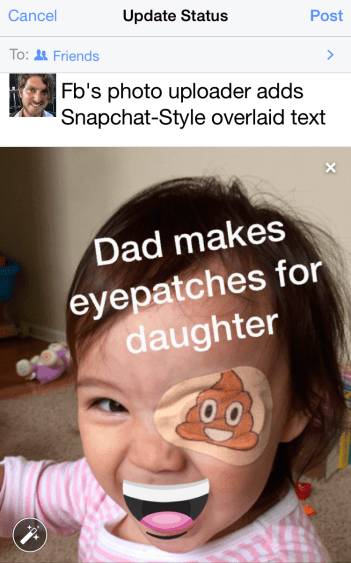
Add overlaid text to Facebook photos with the new uploader
If putting text, swipeable filters, and re-sizable emoji on photos sounds familiar, it might be because that’s exactly what Snapchat does. Since Facebook’s failed acquisition bid, it’s watched Snapchat grow and grow. Its attempts to clone Snapchat as a whole, Poke and Slingshot, have failed. Meanwhile, Japanese messaging app Line has gotten big on the back of stickers. So Facebook’s simply trying to bake the best of everything else into its own.
Update: Facebook tells me:
“People want to be creative when they share experiences with their friends and family on Facebook. We are rolling out a new place to house all of Facebook’s photo-editing tools, making it even easier to add filters, stickers, or text to your photos.”
Those with the new Facebook uploader on iOS will see a vertical line swoop across their chosen photo, alerting them they can swipe to immediately adjust the shot with “Auto” color correction, “Vintage” sepia, bright “Spring”, golden “Summer”, orange “Fall”, muted “Winter”, and black-and-white “Snow” filters. The swiping feels satisfying and makes it quick compare adjacent filters, though a bit harder to choose between two that aren’t next to each other.
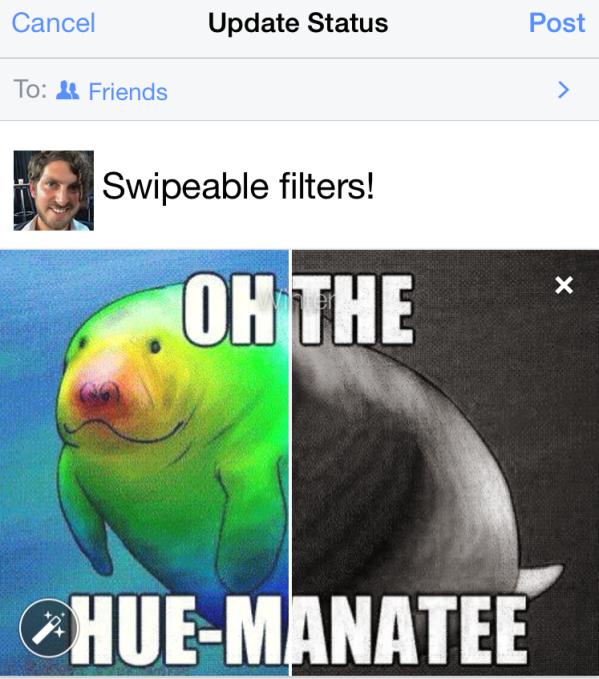
Facebook’s new filter interface lets you drag your finger across a photo to try different filters. Here I’m swiping from the muted Winter filter to the black-and-white Snow filter.
A flashing magic wand button in the bottom left corner of the photo opens the enhancement tray with tabs for filters, tags, text, cropping, and stickers. Users can tap through a more Instagram-style list of the filters, tag friends in the photos, or crop the image.
The text button cribs the interface from Facebook’s Slingshot. You can type in text, pinch and drag to re-size and move it, and use a color slider to choose a hue. Annoyingly, though, you have to write the text and choose the color with your photo blurred in the background, rather than live on the photo itself like with Snapchat.
You can call this all stealing, but Facebook’s philosophy of delivering utility is basically, “if it’s good for you, it’s even better for our 1.4 billion users.”





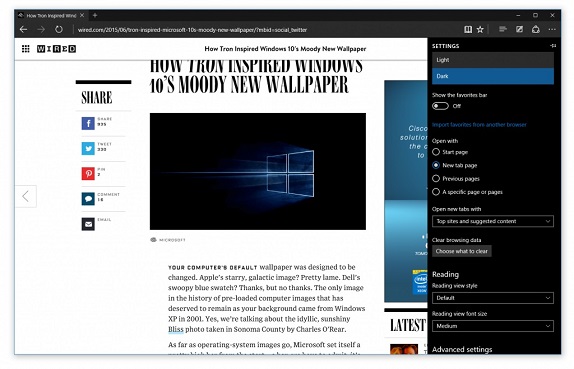
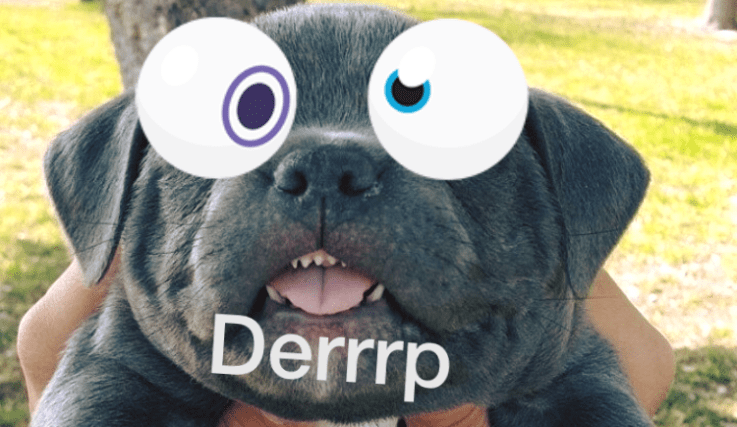
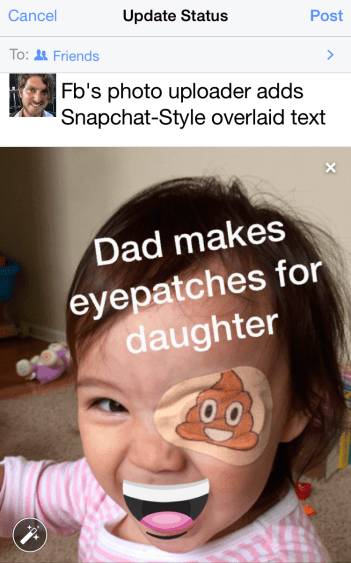
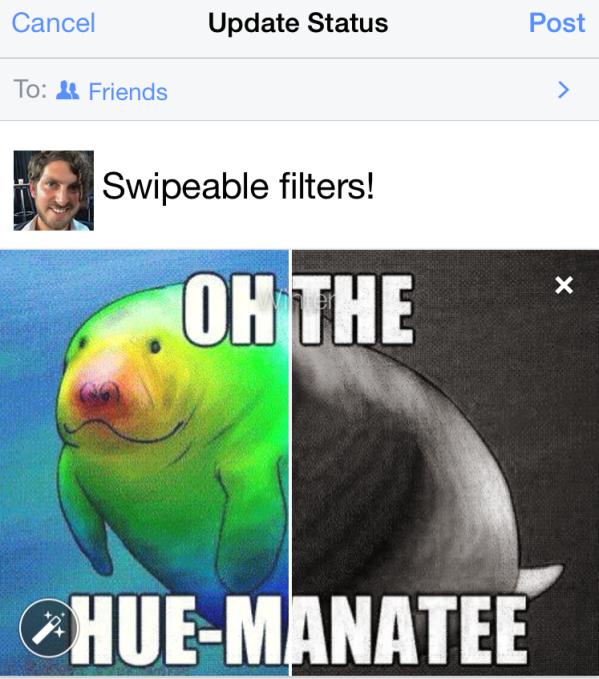
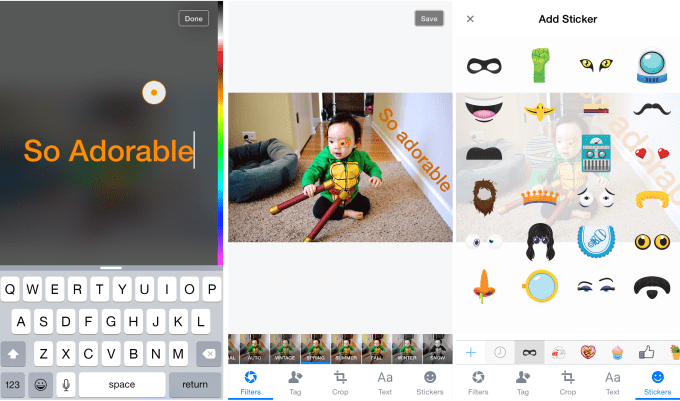



.png)
